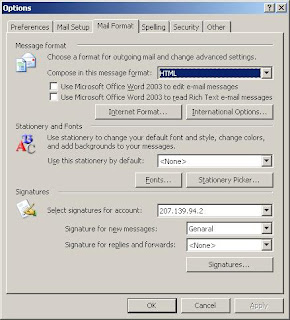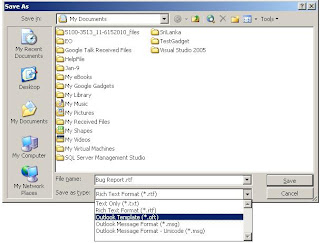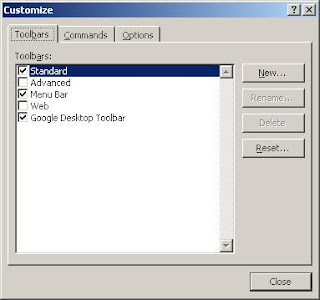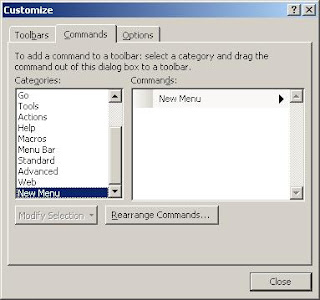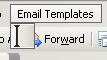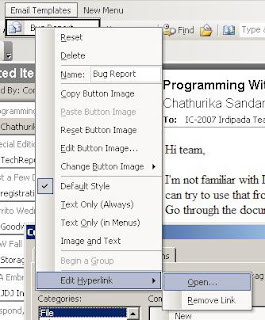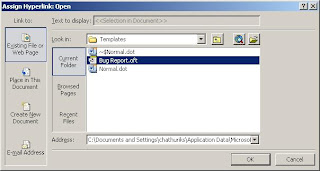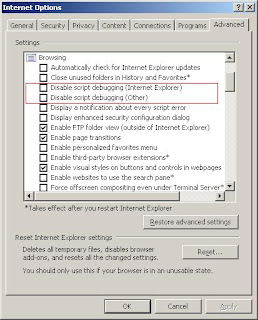Do you usually send same type of outlook email message over and over again with just small changes to the content? So how do you do that? Type same thing all the time or copy and paste content from old message? I think most of the times you are using the copy and paste method. I also did the same thing till I found out how to create email templates in Outlook.
With few simple steps we can create a menu of email templates in outlook. So you never have to find old message, copy-paste-edit. Just select from the mail templates menu edit and send.
If you have configured outlook to use Word as default email editor you have to change that temporally. You have to use outlook email editor to create the templates. To do that;
1. Go to Tools | Options and click the Mail Format tab.
2. De select the Use Microsoft Word To Edit E-mail Messages check box (Figure A) and click OK.
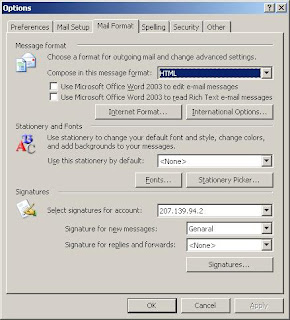
To switch back to using Word as your editor, just go back to the Mail Format tab and reselect that option.
Creating Email Templates
Create a new email message as normally we do. Enter the text into the body of the message. If the message template will contain the same words in the subject line, fill in the Subject field as well. You can also fill in the To, Cc, and Bcc fields with addresses if you will always be sending the
message to some of the same people. After finishing it, go to File | Save As to open the Save As dialog box and choose Outlook Template (*.oft) from the Save As Type drop-down list.
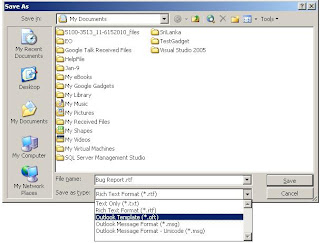
Close new message window.(Click no when asked to save changes)
Creating the Menu
To create the menu, right-click on an Outlook tool bar and choose Customize from the shortcut menu to open the dialog box.
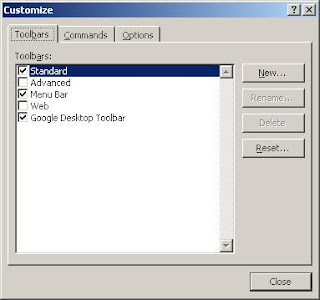
Now, click on the Commands tab, scroll to the bottom of the Categories list box, and choose New Menu. The New Menu item will appear in the Commands list box.
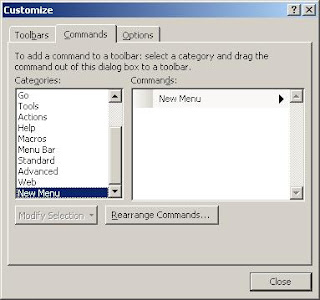
Drag the New Menu item to the Menu bar where you want menu to appear. Once the New Menu item appears on the Menu bar, right-click on the item and Replace the default name in the Name field with E-mail Templates and press [Enter].
 Adding Templates to the Menu
Adding Templates to the Menu
To add your template as menu item to the newly created menu, from Customize dialog box, choose File from the Categories list box. Then, select Mail Message from the Commands list box and drag it to the E-mail Templates menu. When the menu opens, drop the Mail Message item on it.
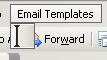
Right-click on the item and replace the default Name field entry with the name of one of your templates. Then, click Assign Hyper link at the bottom of the menu and select the Open command. In the Assign Hyper link: Open dialog box, locate and select your template file and click OK.
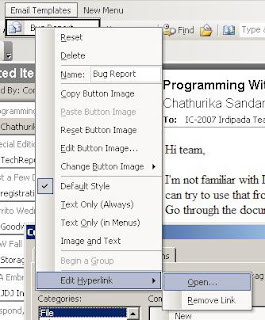
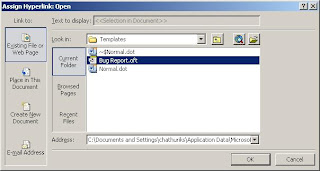
Just repeat these steps to add any other templates you want on the menu. When you're finished, close the Customize dialog box. Now, anytime you need to compose an e-mail message that will include a specific version of email text, pull down the E-mail Templates menu and select the appropriate template.