2008 Sri Lankan Holiday List
- Posted by Chathurika Sandarenu
- Tuesday, December 25, 2007
There is only few days for the dawn of the new year, 2008. It is time to get organized for the new year. As with last year I thought of creating a Sri Lankan holiday list.
Outlook Holiday List
– – – – – – – – – Start Copy – – – – – – – – –
[Sri Lanka] 25
Tamil Thai Pongal Day(BPM),2008/1/15
Duruthu Full Moon Poya Day(BPM),2008/1/22
National Day(BPM),2008/2/4
Navam Full Moon Poya Day(BPM),2008/2/20
Mahasivarathri Day(BP),2008/3/6
Milad-Un-Nabi (Holy Prophet’s Birthday)(BPM),2008/3/20
Medin Full Moon Poya Day(BPM),2008/3/21
Good Friday(BP),2008/3/21
Day Prior to Sinhala & Tamil New Year Day(BPM),2008/4/12
Sinhala & Tamil New Year Day(BPM),2008/4/13
Bak Full Moon Poya Day(BPM),2008/4/19
May Day(BPM),2008/5/1
Vesak Full Moon Poya Day(BPM),2008/5/19
Day following Vesak Full Moon Poya Day(BPM),2008/5/20
Poson Full Moon Poya Day(BPM),2008/6/18
Esala Full Moon Poya Day(BPM),2008/7/17
Nikini Full Moon Poya Day(BPM),2008/8/16
Binara Full Moon Poya Day(BPM),2008/9/14
Id-Ul-Fitr (Ramazan Festival Day)(BP),2008/10/1
Vap Full Moon Poya Day(BPM),2008/10/14
Deepavali Festival Day(BP),2008/10/27
Il Full Moon Poya Day(BPM),2008/11/12
Id-Ul-Alha (Hadji Festival Day)(BP),2008/12/9
Unduvap Full Moon Poya Day(BPM),2008/12/12
Christmas Day(BPM),2007/12/25
– – – – – – End Copy – – – – – – –
Please follow the instructions given in my last post to add holiday list to outlook. Note that if you have last year’s list under Sri Lanka you will need to replace it with this year’s ones
Google Calendar
Click on the button to add the Holiday Calendar to your Google calendar.
Defragment your Hard disk with Defraggler
- Posted by Chathurika Sandarenu
Defraggler is a cool utility that lets you to defragment your hard drive. If you have used windows defragmenter, I think you know that it requires at least 15% of free disk space to perform defragmenting of the drive. Some times this can be very annoying. Specially for me this is very annoying since my C drive is only 10GB and it fills up very quickly and can't even defragment since it do not have 15% free space.
Defraggler is the solution for this. This little tool allows you to defragment your hard drive with out any restriction of free disk space. Unlike default windows defragmenter this nice tool facilitates you to defragment individual files as well. Another cool thing about Defraggler is that it is portable, means that you can run it on an USB.
- Labels:
- Utilities
- 1 comments
- Leave A Comment
Imagine Cup 2008 Launch at University of Moratuwa
- Posted by Chathurika Sandarenu
- Thursday, December 13, 2007
Yesterday 12th December we had a grand event at the university for the launch of the Imagine Cup 2008 competition. Event was organized by the Microsoft Student Champs community at the Faculty of Information Technology.
Event was not only about the Imagine Cup, there was the launch of the sourceFEED - which is the new online resource center developed by student champs. SourceFEED was a long requested thing by the faculty students, it provided access to lot of online learning material and Microsoft latest software products that the faculty get through MSDNAA. Launch of the sourceFEED was done by the university vice chancellor.
After the launch of the sourceFEED we had the launch of the Imagine Cup 2008. This is the 4th time that IC is happening in Sri Lanka. During last 3 years the competition was won by students from FIT. This year also our students are ready to give a big challenge to other IT institutes around the county to bring the cup for the 4th consecutive time.
We had a introductory presentation about the IC 2008 by Wela, who is the Microsoft Developer Evangelist. And then we had 2 brief technical sessions on building WPF applications and another one on Silvelight applications. I did the presentation on building WPF applications using VS2008 and Expression Blend. It was a very introductory session about WPF, XAML and Blend. You can view the presentation I did here in Google presentations. Wela did the presentation on Silverlight.
- Labels:
- Microsoft
- Personal
- 0 comments
- Leave A Comment
View passwords under the asterisks in your browser
- Posted by Chathurika Sandarenu
- Thursday, November 29, 2007
Have you ever used remember the password option in you browser and later forget that password. If you want to see what the password you typed there is small trick that can be used. Simply type this JavaScript in the address bar of your browser.
javascript:(function(){var s,F,j,f,i; s = ""; F = document.forms; for(j=0; j<F.length; ++j) { f = F[j]; for (i=0; i<f.length; ++i) { if (f[i].type.toLowerCase() == "password") s += f[i].value + "\n"; } } if (s) alert("Passwords in forms on this page:\n\n" + s); else alert("There are no passwords in forms on this page.");})();
You can find a full explanation at the Raymond.CC Blog.
- Labels:
- Tips and Tricks
- 0 comments
- Leave A Comment
Boost security by disabling 10 Windows XP services
- Posted by Chathurika Sandarenu
I came across this article at TechRepublic few days back about few windows services that we can disable and boost the security of our computers. Following are the services that you can disable without any problem.
- ISS
- NetMeeting Remote Desktop Sharing
- Remote Desktop Help Session Manager
- Remote Registry
- Routing and Remote Access
- Simple File Sharing
- SSDP Discovery Service
- Telnet
- Universal Plug and Play Device Host
- Windows Messenger Service
Some of these services may not even installed in your machine, specially some thing like ISS. Better check the services running in you machine and disable unnecessary ones. It can help you in two ways, one is that it will boost the security and other thing is that it will save your system resources to do some thing useful.
To see list of all the services running in you machine go to Control Panel > Administrative Tools > Services
You can find the original article here >>
Back to the University
- Posted by Chathurika Sandarenu
- Sunday, November 18, 2007
Tomorrow(19th Nov) our new academic semester begins. It will be the start of my 4th year at the university. Two months of vacation seems to be vanished. Two months of vacation was very nice one. I managed to learn lots of new things during that time, and spend lot of time with my family.
Now I'm doing the IT special degree so next few months will be very busy. Road ahead will be more difficult but will be very exciting. I'm hopping to do well in this semester.
- Labels:
- Personal
- 0 comments
- Leave A Comment
Reading Excel Files from Java
- Posted by Chathurika Sandarenu
- Monday, November 12, 2007
Microsoft Excel is one of the common was of storing data in business. There fore when we develop applications, most of the times we have to extract data from an Excel sheet. There are many methods to extract data from Excel file, both commercial and free libraries are developed for this purpose. One of such library is Apache POI HSSF.
I came across this library few weeks back when I was researching on a methods of reading data from Excel and load it to a Java application that we are developing. The project I'm working on is a development of Retirement Planning System, which our client is going to use for consultation purposes. He wanted to give his clients an Excel template where they put their current financial information such as incomes, expenses and our software should be able to read that file and load that data for projection purposes.
Apache POI provides good API to access Excel files, not only reading but writing as well. Here I'm only using reading functionality only. When we are panning to use Excel as data input method first thing is to develop good template with all required field. This is the sample Excel file I used in my testing.
When reading the data we are reading from cell by cell, so we have to know the exact cell that contains the data we need. I'm using a common interface to read data from Excel sheet. According to our requirement we can implement that to read data in to our java objects.
public interface RowProcessor
{
public Object[] process(HSSFSheet sheet) throws Exception;
}
Here we are passing the excel sheet to our process method and get set of objects after processing it. By implementing this interface I created a class called IncomeProcessor to read the Excel sheet and get an array of Income.
public class IncomeProcessor implements RowProcessor
{
//Row columns
private static final short COLUMN_NAME = 1;
private static final short COLUMN_OWNER = 2;
private static final short COLUMN_AMOUNT = 3;
private static final short COLUMN_INCREASE_RATE = 4;
/**
* The singleton instance of this class.
*/
private static IncomeProcessor thisProcessor;
/**
* Default constructor
* Created on: Nov 8, 2007
* @Author: Sandarenu
*/
private IncomeProcessor()
{
//Private so no outside instantiation
}
/**
* Get an instance of this row processor.
* Created on: Nov 8, 2007
* @Author Sandarenu
* @return instance of this row processor.
*/
public static RowProcessor getInstance()
{
if(thisProcessor == null)
{
thisProcessor = new IncomeProcessor();
}
return thisProcessor;
}
/**
* Do required processing for the Incomes.
*/
public Object[] process(HSSFSheet sheet) throws Exception
{
if(sheet != null)
{
int first = sheet.getFirstRowNum();
int last = sheet.getLastRowNum();
HSSFRow row = null;
List<Income> incomeList = new ArrayList<Income>(5);
Income income = null;
String owner;
first += 2; //Ignore first 2 rows - they are headers
for(int i= first; i<=last; i++)
{
row = sheet.getRow(i);
if(row != null && row.getCell(COLUMN_NAME) != null)
{
income = new Income();
income.setName(row.getCell(COLUMN_NAME).getRichStringCellValue().getString());
income.setStartingValue(row.getCell(COLUMN_AMOUNT).getNumericCellValue());
income.setIncreaseRate((float)row.getCell(COLUMN_INCREASE_RATE).getNumericCellValue());
owner = row.getCell(COLUMN_OWNER).getRichStringCellValue().getString();
if(owner.startsWith("C")|| owner.startsWith("c"))
income.setClientPercentage(100);
else if(owner.startsWith("S")|| owner.startsWith("s"))
income.setSpousePercentage(100);
incomeList.add(income);
}
}
return incomeList.toArray(new Income[incomeList.size()]);
}
return null;
}
}
This is the main class I used to test my data reading. Here first I read the excel file and then get relevant Sheet for processing. Using this technique we can easily populate our java objects using the data from Excel sheet.
public class Test {
/**
* @param args
*/
public static void main(String[] args)
{
TestListner tl = new TestListner();
ImportHandler ih = new ImportHandler();
ih.addStatusListner(tl);
try {
POIFSFileSystem fs =
new POIFSFileSystem(new FileInputStream("Book1.xls"));
HSSFWorkbook wb = new HSSFWorkbook(fs);
HSSFSheet sheet =wb.getSheet("Income");
RowProcessor ip = IncomeProcessor.getInstance();
Object [] incomes = ip.process(sheet);
for (Object object : incomes)
{
Income income = (Income)object;
System.out.println( income.getName() + " " + income.getStartingValue());
}
} catch (FileNotFoundException e) {
// TODO Auto-generated catch block
e.printStackTrace();
} catch (Exception e) {
// TODO Auto-generated catch block
e.printStackTrace();
}
}
}
Output of the code.
You can download complete source code and sample Excel workbook here.
- Labels:
- Java
- Programming
- 13 comments
- Leave A Comment
Windows Live Writer for Creating blog posts
- Posted by Chathurika Sandarenu
- Friday, November 09, 2007
I have downloaded Windows Live Writer to see whether I can use it to publish blog posts in my blog. I think it is working fine, and I'm planing to continue using this for my next blog posts. WLW is having number of plug ins to support blog editing. One of the most important plug in is Source Code Format plug in.
Displaying Background Image in Swing Components
- Posted by Chathurika Sandarenu
- Wednesday, November 07, 2007
Eg 1: Add background image to JTextArea
JTextArea textArea = new JTextArea() {
ImageIcon backImage = new ImageIcon("Resources/Background.jpg");
Image image = backImage.getImage();
{setOpaque(false);}
//Override
public void paintComponent (Graphics g) {
g.drawImage(image, 0, 0, this);
super.paintComponent(g);
}
};
Eg 2: Add background image to JDesktopPane
JDesktopPane textArea = new JDesktopPane() {
ImageIcon backImage = new ImageIcon("Resources/Background.jpg");
Image image = backImage.getImage();
{setOpaque(false);}
//Override
public void paintComponent (Graphics g) {
g.drawImage(image, 0, 0, this);
super.paintComponent(g);
}
};
We can use this method to add background images to any Swing component.
- Labels:
- Java
- Programming
- 3 comments
- Leave A Comment
Multi Table Delete Error in MySQL
- Posted by Chathurika Sandarenu
- Thursday, November 01, 2007
DELETE fpsdb.future_changes.* FROM fpsdb.future_changes fc INNER JOIN fpsdb.income a ON a.Income_ID = fc.Dependancy_ID WHERE a.client_ID = 1;
When I try to execute, it gave the error "Unknown table 'future_changes' in MULTI DELETE"
I tried every thing to find the error without any success. Then I google for this error. Then I found out about an MySQL bug related to this issue. It states that "Cross-database deletes are supported for multiple-table deletes, but in this case, you must refer to the tables without using aliases."
So I changed the query removing aliases and put full qualified table names everywhere.
DELETE fpsdb.future_changes.* FROM fpsdb.future_changes INNER JOIN fpsdb.income ON fpsdb.income.Income_ID = fpsdb.future_changes.Dependancy_ID WHERE fpsdb.income.client_ID = 1;
And Then it worked..... :)
- Labels:
- Programming
- SQL
- 2 comments
- Leave A Comment
Java Reporting With MS Word - Part 2
- Posted by Chathurika Sandarenu
- Sunday, October 28, 2007
I did more research on how to creates reports that can be viewed from Word with less effort. And then I just thought about Rich Text Format. We can view rtf documents from MS Word. After Googling for some time I found about iText. I knew it is used to create PDF documents, but until that morment I didn't knew that it can creates rtf documents as well. So that is the solution..... Create the report using iText.
We can create rtf documents with nice formating with less effort. You can find good tutorial on how to create rtf documents using iText here.
- Labels:
- Java
- Programming
- 0 comments
- Leave A Comment
Advices from Steve Jobs to Our Lives
- Posted by Chathurika Sandarenu
- Wednesday, October 10, 2007

Few days back I got an email from one of my friend which contained the Steve Jobs' Commencement address at Stanford University in year 2005. I know now it is fairly old thing, but I thought to share it with all of you because that speech has lot of advises that we can adopt in to our life.
It contains how he faced the challenges in his life and overcome them successfully. It is a very nice speech that you must read.
Download the speech >>
- Labels:
- Other
- 0 comments
- Leave A Comment
Java Reporting With MS Word
- Posted by Chathurika Sandarenu
- Saturday, September 29, 2007
But there is a much easier way to do it, by using WordprocessingML. It is an XML schema developed my Microsoft to create word documents and their formating. Using the XML tags in WordprocessingML we can create our word document very easily.
Here is a small code fragment that displays "Hello World"...
<?xml version="1.0"?>
<?mso-application progid="Word.Document"?>
<w:wordDocument
xmlns:w="http://schemas.microsoft.com/office/word/2003/wordml">
<w:body>
<w:p>
<w:r>
<w:t>Hello World.</w:t>
</w:r>
</w:p>
</w:body>
</w:wordDocument>
Save this as .xml and open using MS word. You will be able to see output like in this figure.
Lets analyze important tags in the code.
- <?mso-application progid="Word.Document"?> is a processing instruction that tells Windows to treat this XML file as a Word document. You must put it in the document for it to be recognized by Word and Windows. The text-related elements for WordprocessingML have the prefix w.
- <wordDocument/> defines a Word document. You can see that w's namespace is defined here.
- <body> is a container for text in the document.
- <p> defines a paragraph.
- <r> defines a run of other elements. Inside this tag, you should place tags like <t>, <br>, and so on. All elements inside a <r> element can have a common set of properties.
- <t> is the element that encloses actual text.
http://www.microsoft.com/downloads/details.aspx?familyid=fe118952-3547-420a-a412-00a2662442d9&displaylang=en
Now you know the basics of WordprocessingML. Next thing to do is to use some king of XML library and generate the XML document according to WordprocessingML Reference Schema. Here I'm using dom4j XML library.
import java.io.File;
import java.io.FileWriter;
import java.io.IOException;
import java.util.HashMap;
import org.dom4j.Document;
import org.dom4j.DocumentHelper;
import org.dom4j.Element;
import org.dom4j.Namespace;
import org.dom4j.QName;
/**
* @author sandarenu
*
*/
public class WordMLTest
{
/**
* Create the xml for head part of the word xml
* Add processing and schema info.
* Created on: Jun 23, 2007
* @Author sandarenu
* @return
*/
public static Document createDocument()
{
Document doc = DocumentHelper.createDocument();
HashMap pmap = new HashMap();
pmap.put("progid","Word.Document");
doc.addProcessingInstruction("mso-application",pmap);
Element root = DocumentHelper.createElement("w:wordDocument");
//Set up the necesary namespaces
root.setQName(new QName("wordDocument",new Namespace("w","http://schemas.microsoft.com/office/word/2003/wordml")));
Element e2 = DocumentHelper.createElement("w:body");
Element e = DocumentHelper.createElement("w:p");
Element e1 = DocumentHelper.createElement("w:r");
Element e3 = DocumentHelper.createElement("w:t");
root.add(e2);
doc.add(root);
e3.setText("Hello World");
e1.add(e3);
e.add(e1);
e2.add(e);
return doc;
}
/**
* Created on: Sep 29, 2007
* @Author sandarenu
* @param args
*/
public static void main(String[] args)
{
try
{
Document doc = createDocument();
File outputFile = new File("c:\\hello.xml");
FileWriter out = new FileWriter(outputFile);
doc.write(out);
out.flush();
out.close();
}
catch (IOException e)
{
e.printStackTrace();
}
}
}
Using this simple logic you can generate very complex word reports using Java. Have fun....
You can download the source code.
- Labels:
- Java
- Programming
- 1 comments
- Leave A Comment
One Stop for Keyboard Shortcuts........
- Posted by Chathurika Sandarenu
- Monday, September 17, 2007
In one of my previous posts I've put some shortcuts that you can use with Windows key. Today I found a wonderful website that contains huge list of shortcuts for various applications. It's called KeyXL. Hope you'll find it very useful.
- Labels:
- Tips and Tricks
- 0 comments
- Leave A Comment
I'm Back...
- Posted by Chathurika Sandarenu
- Friday, September 14, 2007
It has been more than 1 1/2 months since I've done my previous post. It has been very tough time for me with all of the academic activities in the university. Last semester was the toughest semester yet. Had to complete back to back assignments without break ant then had to prepare for the exam. Now it’s all finished.
With this exam our general degree finishes. But I’m planning to do the special as well, so I’ve another year to go before finishing. There is going to be two months break before start of 4th year. So I can have little bit of break and do few more blog posts :)
- Labels:
- Personal
- 0 comments
- Leave A Comment
Got the Last one...
- Posted by Chathurika Sandarenu
- Saturday, July 21, 2007
It took me around 6 hours to read through 607 pages of true magic. I have to admit that I skip through some pages (got to read the book again). I was so anxious to find out what will happen at the endJ.K had stated that 2 main charters would die at the end; I always feared that one would be from the trio, Harry, Ron or Hermione. But I was wrong. It had a much better ending that expected. Snape proved to be a good guy; Harry defeats the dark Load.Finally Harry-Ginny and Ron-Hermione got married and J.K. finished the great magical story with “All was well”.
- Labels:
- Other
- Personal
- 0 comments
- Leave A Comment
The Two F-Words You Should Love
- Posted by Chathurika Sandarenu
- Wednesday, June 27, 2007

Make Failure and Frustration Your Friends: A History Lesson
We all experience failure and the subsequent frustration. But how you handle those tormentors makes all the difference in your final outcomes. Oftentimes the peak of frustration comes right before a major breakthrough. That's if you don't quit. So don't quit! Instead use the energy behind that frustration to break through to a new level of strategy. Make failure the friend that brought you to breakthrough's doorstep! Let frustration be the energy that propels your leap across the chasm!
What follows are several success stories from history where failure was a frequent companion throughout these great people's lives. Let's all take some inspiration from their stories.
FIT wins Imagine Cup again.....
- Posted by Chathurika Sandarenu
- Tuesday, June 19, 2007
This time it was team "SARA" presenting the Application "ISECED", who did the magic for our faculty. And again it was the same wining combination as last 2 yeas, one girl and 3 guys;"Ruwindi", "Sanju","Amila", and "Anurudha".
 They will fly to S.Korea to participate for the Imagine Cup 2007 global competition soon.
They will fly to S.Korea to participate for the Imagine Cup 2007 global competition soon.Good luck team and congratulations.
There is more good news, in addition to the championship FIT won the 2nd runners up as well. That was team Team "Sanhitha" presenting the application "Irrdhipada" who did that.
 Congratulations to them as well.
Congratulations to them as well.And also there was one more team team from Faculty of Information Technology who participated for this year finals, team "Rawana" presenting the application "Virtual Desk". Even though they couldn't make it to the top 3 teams they also gave a good fight and there application was wonderful.

Congregational to Rawana as well.
- Labels:
- Microsoft
- Personal
- 0 comments
- Leave A Comment
Good Bye Navantis.....
- Posted by Chathurika Sandarenu
- Saturday, June 16, 2007
Last week I said good bye to Navantis.
It was a very difficult decision to be made, but I had to do that since I have to put my full effort for my academics. My nine month experience at Navantis was great. I learn a lot during my internship and part time period.
I'd like to thank all my colleagues at Navantis who helped me a lot during last nine months. Especially CEO Indaka, Duneel and Irzana.
- Labels:
- Personal
- 0 comments
- Leave A Comment
How to use the Windows key....
- Posted by Chathurika Sandarenu
- Wednesday, May 30, 2007

Are you using the Windows Key in your keyboard? It comes very handy on occasions. Followings are some few useful short cuts that can be used with Windows key.
W = Windows Key
W: Opens Start Menu
W+ E: Opens up Windows Explorer
W+ R: Opens the Run command.
W+ U: Opens Utility Manager
W+ L: Log Off
W+ F: Search files on your computer
W+ D: Show Desktop [will switch back and forth from all minimized and back again]
W+ F1: Help Menu
W+ Pause/Break: System Properties
W + Ctrl + Tab: Cycles through Tabs in your current app [eg. Firefox’s last focused tabs]
W+ Tab: Cycles Through Buttons in Taskbar
W+ M: Minimize all open windows.
W+ Shift+M: Maximize the windows you had open before minimizing
W+B: Set focus to the first System Tray Icon [which is the arrow if you enable the Hide Inactive Icons option]
CTRL+W +F: Search for computers
Debugging SQL Server Stored Procedures
- Posted by Chathurika Sandarenu
- Thursday, May 24, 2007
Yes we can debug SPs from Visual Studio. We can put break points, can execute statement by statement and much more...

Read this article for more >>
- Labels:
- Programming
- 0 comments
- Leave A Comment
How to create easy-to-use Outlook e-mail templates?
- Posted by Chathurika Sandarenu
- Tuesday, May 08, 2007
With few simple steps we can create a menu of email templates in outlook. So you never have to find old message, copy-paste-edit. Just select from the mail templates menu edit and send.
If you have configured outlook to use Word as default email editor you have to change that temporally. You have to use outlook email editor to create the templates. To do that;
1. Go to Tools | Options and click the Mail Format tab.
2. De select the Use Microsoft Word To Edit E-mail Messages check box (Figure A) and click OK.
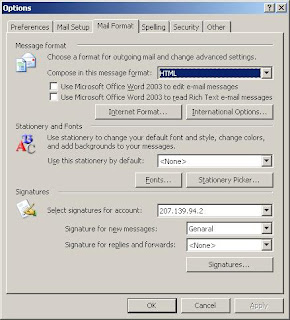
To switch back to using Word as your editor, just go back to the Mail Format tab and reselect that option.
Creating Email Templates
Create a new email message as normally we do. Enter the text into the body of the message. If the message template will contain the same words in the subject line, fill in the Subject field as well. You can also fill in the To, Cc, and Bcc fields with addresses if you will always be sending the
message to some of the same people. After finishing it, go to File | Save As to open the Save As dialog box and choose Outlook Template (*.oft) from the Save As Type drop-down list.
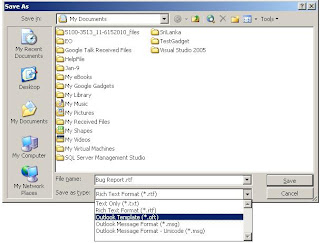
Close new message window.(Click no when asked to save changes)
Creating the Menu
To create the menu, right-click on an Outlook tool bar and choose Customize from the shortcut menu to open the dialog box.
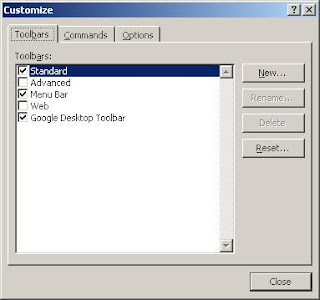
Now, click on the Commands tab, scroll to the bottom of the Categories list box, and choose New Menu. The New Menu item will appear in the Commands list box.
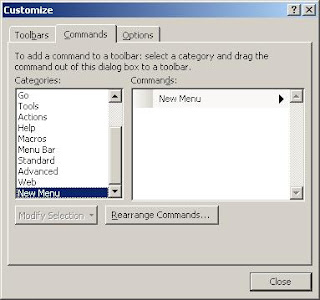
Drag the New Menu item to the Menu bar where you want menu to appear. Once the New Menu item appears on the Menu bar, right-click on the item and Replace the default name in the Name field with E-mail Templates and press [Enter].

Adding Templates to the Menu
To add your template as menu item to the newly created menu, from Customize dialog box, choose File from the Categories list box. Then, select Mail Message from the Commands list box and drag it to the E-mail Templates menu. When the menu opens, drop the Mail Message item on it.
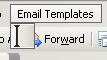
Right-click on the item and replace the default Name field entry with the name of one of your templates. Then, click Assign Hyper link at the bottom of the menu and select the Open command. In the Assign Hyper link: Open dialog box, locate and select your template file and click OK.
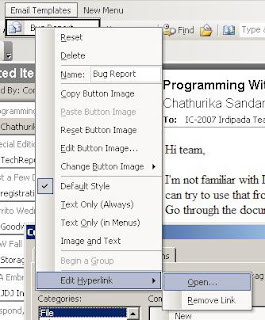
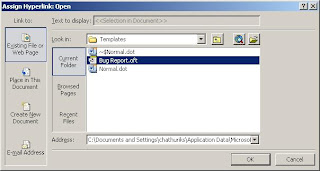
Just repeat these steps to add any other templates you want on the menu. When you're finished, close the Customize dialog box. Now, anytime you need to compose an e-mail message that will include a specific version of email text, pull down the E-mail Templates menu and select the appropriate template.
Technorati Tags: Outlook email templates
How to Say NO....
- Posted by Chathurika Sandarenu
- Thursday, May 03, 2007
Today I came across a nice article on Lifehack.org on "The Gentle Art of Saying No". It explains 10 tips on how to say no.
- Value your time. Know your commitments, and how valuable your precious time is. Then, when someone asks you to dedicate some of your time to a new commitment, you’ll know that you simply cannot do it. And tell them that: “I just can’t right now … my plate is overloaded as it is.”
- Know your priorities. Even if you do have some extra time (which for many of us is rare), is this new commitment really the way you want to spend that time? For myself, I know that more commitments means less time with my wife and kids, who are more important to me than anything.
- Practice saying no. Practice makes perfect. Saying “no” as often as you can is a great way to get better at it and more comfortable with saying the word. And sometimes, repeating the word is the only way to get a message through to extremely persistent people. When they keep insisting, just keep saying no. Eventually, they’ll get the message.
- Don’t apologize. A common way to start out is “I’m sorry but …” as people think that it sounds more polite. While politeness is important, apologizing just makes it sound weaker. You need to be firm, and unapologetic about guarding your time.
- Stop being nice. Again, it’s important to be polite, but being nice by saying yes all the time only hurts you. When you make it easy for people to grab your time (or money), they will continue to do it. But if you erect a wall, they will look for easier targets. Show them that your time is well guarded by being firm and turning down as many requests (that are not on your top priority list) as possible.
- Say no to your boss. Sometimes we feel that we have to say yes to our boss — they’re our boss, right? And if we say “no” then we look like we can’t handle the work — at least, that’s the common reasoning. But in fact, it’s the opposite — explain to your boss that by taking on too many commitments, you are weakening your productivity and jeopardizing your existing commitments. If your boss insists that you take on the project, go over your project or task list and ask him/her to re-prioritize, explaining that there’s only so much you can take on at one time.
- Pre-empting. It’s often much easier to pre-empt requests than to say “no” to them after the request has been made. If you know that requests are likely to be made, perhaps in a meeting, just say to everyone as soon as you come into the meeting, “Look guys, just to let you know, my week is booked full with some urgent projects and I won’t be able to take on any new requests.”
- Get back to you. Instead of providing an answer then and there, it’s often better to tell the person you’ll give their request some thought and get back to them. This will allow you to give it some consideration, and check your commitments and priorities. Then, if you can’t take on the request, simply tell them: “After giving this some thought, and checking my commitments, I won’t be able to accommodate the request at this time.” At least you gave it some consideration.
- Maybe later. If this is an option that you’d like to keep open, instead of just shutting the door on the person, it’s often better to just say, “This sounds like an interesting opportunity, but I just don’t have the time at the moment. Perhaps you could check back with me in [give a time frame].” Next time, when they check back with you, you might have some free time on your hands.
- It’s not you, it’s me. This classic dating rejection can work in other situations. Don’t be insincere about it, though. Often the person or project is a good one, but it’s just not right for you, at least not at this time. Simply say so — you can compliment the idea, the project, the person, the organization … but say that it’s not the right fit, or it’s not what you’re looking for at this time. Only say this if it’s true — people can sense insincerity.
Famous Quotes from Steve Jobs
- Posted by Chathurika Sandarenu

From the recent challenge on DRM, to the iPhone hype from his presentation, and the popular iPod madness, we know Steve Jobs is a marketing genius. But that’s not the only it, he has his own view of what’s successful and the view of leadership and career. Ririan Project selected 10 quotes from Steve Jobs and describe them in details how you can learn Jobs’ way to be successful:
- “Innovation distinguishes between a leader and a follower.”
- “Be a yardstick of quality. Some people aren’t used to an environment where excellence is expected.
- “The only way to do great work is to love what you do. If you haven’t found it yet, keep looking. Don’t settle. As with all matters of the heart, you’ll know when you find it.”
- “You know, we don’t grow most of the food we eat. We wear clothes other people make. We speak a language that other people developed. We use a mathematics that other people evolved… I mean, we’re constantly taking things. It’s a wonderful, ecstatic feeling to create something that puts it back in the pool of human experience and knowledge.”
- “There’s a phrase in Buddhism, ‘Beginner’s mind.’ It’s wonderful to have a beginner’s mind.”
- “We think basically you watch television to turn your brain off, and you work on your computer when you want to turn your brain on.”
- “I’m the only person I know that’s lost a quarter of a billion dollars in one year…. It’s very character-building.”
- “I would trade all of my technology for an afternoon with Socrates.”
- “We’re here to put a dent in the universe. Otherwise why else even be here?”
- “Your time is limited, so don’t waste it living someone else’s life. Don’t be trapped by dogma - which is living with the results of other people’s thinking. Don’t let the noise of other’s opinions drown out your own inner voice. And most important, have the courage to follow your heart and intuition. They somehow already know what you truly want to become. Everything else is secondary.”
How to Debug Javascripts - Part2 (Firefox)
- Posted by Chathurika Sandarenu
- Friday, April 27, 2007
 Firebug is not only a javascript debugger, it is a complete web debugging tool where you can explore the html DOM and much much more. And it is very easy to use. Once you install Firebug you will get a menu item in under the Tools menu. Using that you can enable and disable firebug for selected sites.
Firebug is not only a javascript debugger, it is a complete web debugging tool where you can explore the html DOM and much much more. And it is very easy to use. Once you install Firebug you will get a menu item in under the Tools menu. Using that you can enable and disable firebug for selected sites.
Once you open the Firebug you can inspect the javascripts under the Script tab and do the debugging. You can put breakpoints just by clicking the near the line number.

One special thing with Firebug is that you can put conditional break points. To add conditional break points just right click near the line number you want to put the break point and type your condition.

When there are Javascript errors in the page it is shown in the Firefox status bar. Once you click on that it will open all the errors in the console with possible reasons for that error. This will be very useful for you to find bugs in your application.

You can get more information on Firebug for Firebug site.

Navantis Avurudu Festival
- Posted by Chathurika Sandarenu
Navantis had organized a wonderful New Year festival last Sunday (8th April) at Brows Beach Hotel Negambo. It was wonderful event. Almost all of the employees and their family members participated for this event.
Festival started with a traditional breakfast which included Kevum(Oil Cakes) and Kiribath(Milk Rice). We had lots of game on that day. I participated for Goni Race(Sack Race) and Kaba Adeema(Tag-o-War). It was very enjoyable day.


See more photos in my Paccasa albem >>
- Labels:
- Personal
- 0 comments
- Leave A Comment
How to get over the fear of public speaking
- Posted by Chathurika Sandarenu
- Thursday, April 05, 2007
- Practice your speech in front of a mirror
- Practice your speech facing a wall
- Practice with a friend
- Practice with a peer (non-friend)
- Record yourself
- Do a dry run
- Don’t only practice in front of your family
Internet Explorer 7 Keyboard shortcuts
- Posted by Chathurika Sandarenu
- Wednesday, April 04, 2007
Basic tasks | ||
| [F11] | Toggle full screen mode | |
| [Alt] | Toggle display of menu bar (if it's not set to display) | |
| [Ctrl]= | Zoom in | |
| [Ctrl]- | Zoom out | |
| [Ctrl]0 | 100 percent zoom | |
| [Ctrl][F] | Search for selected text on page | |
| [Ctrl]N | Open current page in new window | |
| [Ctrl]A | Select everything on page | |
| [F5] | Refresh current page | |
| [Ctrl][F5] | Refresh cache and current page | |
| [Esc] | Halt downloading page | |
| [Alt]D | Select text in Address bar | |
| [F4] | Display addresses you've typed | |
| [Ctrl][Enter] | Add www and .com to the beginning and end of text entered in Address bar | |
| [Ctrl][Shift][Enter] | Add http://www to the beginning of text entered in Address bar | |
| Navigation | ||
| [Alt]Home | Go to your home page | |
| [Alt] Left arrow (or [Backspace]) | Go to previous page | |
| [Alt] Right arrow | Go to next page | |
| [Tab] | Move forward through items on page | |
| [Shift][Tab] | Move backward through items on page | |
| Tabs | ||
| [Ctrl] Click | Open a link in its own tab in background | |
| [Ctrl][Shift] Click | Open a link in its own tab in foreground | |
| [Ctrl]T | Open new tab in foreground | |
| [Ctrl][Tab] (or [Ctrl][Shift][Tab] to reverse) | Cycle between tabs | |
| [Ctrl]W (or [Alt][F4] | Close current tab | |
| [Ctrl] number | Jump to specific tab by number (1 through 8) | |
| [Ctrl]9 | Jump to last tab | |
| [Ctrl][Alt][F4] | Close all but current tab | |
| [Ctrl][Shift]Q | Display Tabs list | |
| [Ctrl]Q | Toggle Quick Tabs view | |
| Searching | ||
| [Alt][Enter] | Open search results in new tab after typing search text in Search box or Address bar | |
| [Ctrl]E | Jump to Search box | |
| [Ctrl] Down arrow | Open Search Provider menu (when you're in Search box) | |
| Printing | ||
| [Ctrl]P | Open Print dialog box | |
| In print preview… | ||
| [Alt][P] | Open Print dialog box | |
| [Alt]U | Open Page Setup dialog box | |
| [Alt]O | Set to portrait orientation | |
| [Alt]L | Set to landscape orientation | |
| [Alt]E | Toggle headers and footers on and off | |
| [Alt]S | Change print size | |
| [Alt]N | Show multiple pages | |
| [Alt]1 | View full page | |
| [Alt]W | View page width | |
| [Alt]C | Close Print Preview | |
| Menu access | ||
| [Alt]M | Open Home menu | |
| [Alt]R | Open Print menu | |
| [Alt]J | Open Tools menu | |
| [Alt]O | Open RSS menu | |
| [Alt]L | Open Help menu | |
| Favorites, history, feeds | ||
| [Ctrl]D | Add current page to Favorites | |
| [Ctrl]B | Open Organize Favorites dialog box | |
| [Alt] Up arrow or Down arrow | Move selected item up or down list in Organize Favorites dialog box | |
| [Alt]C | Open Favorites Center | |
| [Ctrl]I | Open Favorites Center with favorites displayed (Add [Shift] to pin the list open) | |
| [Ctrl]H | Open Favorites Center with history displayed (Add [Shift] to pin the list open) | |
| [Ctrl]J | Open Favorites Center with feeds displayed (Add [Shift] to pin the list open) | |
| [Alt]Z | Display Add To Favorites menu | |
| [Alt]I | Display all feeds in feed view | |
| [Alt]M | Mark feed as read in feed view | |
| [Alt]S | Jump to Search box in feed view | |
Labels
- ASP (1)
- Blogger Hacks (1)
- C# (1)
- diGIT (1)
- Eclipse (5)
- Fedora (4)
- Firefox (3)
- Git (2)
- Github (1)
- Google (11)
- Google Reader (1)
- Hibernate (1)
- hSenid Mobile (1)
- Java (18)
- Javascript (2)
- Linux (2)
- Maven (1)
- Microsoft (16)
- MsSqlServer (1)
- MySQL (1)
- OpenCV (3)
- OpenJDK (3)
- Other (18)
- Personal (28)
- Productivity (14)
- Programming (39)
- React (1)
- React-Native (1)
- REST (1)
- Scala (2)
- Scala-Ide (1)
- Scalaz (1)
- SCTP (3)
- SDP (1)
- Soltura (1)
- Spring (1)
- SQL (2)
- Time Management (7)
- Tips and Tricks (22)
- Ubuntu (1)
- Utilities (20)
- Wiremock (1)





