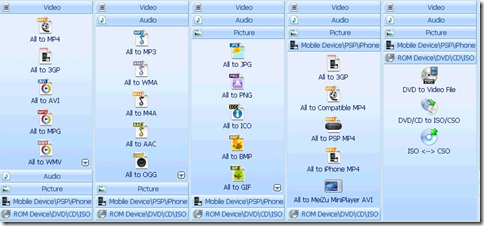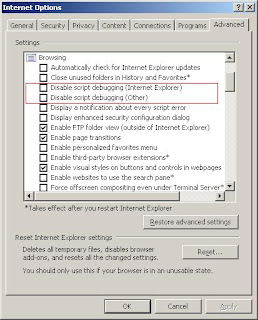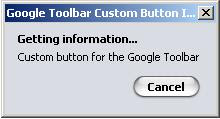Few days back I came across this presentation at InfoQ site regarding "Eclipse, Mylyn and the TFI". I've seen the Mylyn view in the Eclipse and my idea about that was like some kind of a task management tool that comes with Eclipse IDE. After watching the vide my idea about Mylyn changed a lot and I was really exited about Mylyn and wanted to give it a try. Mylyn is an open source product, there is a commercial version as well, which is called TaskTop. In task top there is a free version called "TaskTop Starter" which has some more features like Time Tracking.
Installing Mylyn and TaskTop
Mylyn comes by default with many of Eclipse editions. I was using Eclipse JEE Developer edition and it already had Mylyn. So most probably you also having it already. If you don't have Mylyn pug-in already installed in your Eclipse you can get it from Eclipse site. It has all the instruction you need to install it.
Once you install Mylyn you'll get a new view called "Task". If it is not already shown you can get it from Window -> Show View -> Other.

To install TaskTop starter edition follow the instructions given in TaskTop site. Before installing TaskTop you should do a complete update of your Eclipse. Otherwise you'll get some errors regarding incompatibilities.
Some Interesting Features of Mylyn/TaskTop
Mylyn is all about task focused programing. It allows you to do multitasking with ease. When you create a task all the editors you open are attached to that task. So when you move to another task you can see all the file which you had opened already there. You don't need to waist time on opening and closing editors when switching from one task to another. Trust me this can improve your productivity many times. I personally experiences this during last tow days
I used mylyn.


You can also integrate bug reports from common bug tracking systems like bugzilla and Jira. Most interesting thing about this is that you can share how you fix the bug with other developers as well. Lett's say you had to open 5 files and do changes in order to fix the bug. When you mark the bug as Fixed you can also attach Mylyn context as well. So when other open it, mylyn will automatically open the files you have opened when you fixed that bug.
Another interesting thing is you can see how you have spent your time on various tasks you have performed during the day. This feature comes with the TaskTop Starter.

There are many more interesting things regarding Mylyn. This is only an enlightment article. If you are interested you should watch that InfoQ video.