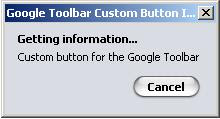This is a simple method that enables you to add Sri Lankan holiday list to MS Outlook holidays. I first saw this at Meril’s blog. It only had information to add the holiday list to Outlook. But it is possible to add the same list multiple time creating duplicates. (It personally happened to me) After Googling, managed to find a method to remove those duplicates. I’m including that in this post as well.
– – – – – – – – – Start Copy – – – – – – – – –
[Sri Lanka] 26
Duruthu Full Moon Poya Day(BPM),2007/1/3
Tamil Thai Pongal Day(BPM),2007/1/15
Navam Full Moon Poya Day(BPM),2007/2/1
National Day(BPM),2007/2/4
Mahasivarathri Day(BP),2007/2/16
Medin Full Moon Poya Day(BPM),2007/3/3
Milad-Un-Nabi (Holy Prophet’s Birthday)(BPM),2007/4/1
Bak Full Moon Poya Day(BPM),2007/4/2
Good Friday(BP),2007/4/6
Day Prior to Sinhala & Tamil New Year Day(BPM),2007/4/13
Sinhala & Tamil New Year Day(BPM),2007/4/14
May Day(BPM),2007/5/1
Vesak Full Moon Poya Day(BPM),2007/5/1
Day following Vesak Full Moon Poya Day(BPM),2007/5/2
Adhi Poson Full Moon Poya Day(BPM),2007/5/31
Poson Full Moon Poya Day(BPM),2007/6/30
Esala Full Moon Poya Day(BPM),2007/7/29
Nikini Full Moon Poya Day(BPM),2007/8/28
Binara Full Moon Poya Day(BPM),2007/9/26
Id-Ul-Fitr (Ramazan Festival Day)(BP),2007/10/13
Vap Full Moon Poya Day(BPM),2007/10/25
Deepavali Festival Day(BP),2007/11/8
Il Full Moon Poya Day(BPM),2007/11/24
Id-Ul-Alha (Hadji Festival Day)(BP),2007/12/21
Unduvap Full Moon Poya Day(BPM),2007/12/23
Christmas Day(BPM),2007/12/25
– – – – – – End Copy – – – – – – –
Update the current holiday file
- Exit Outlook if it is running.
- In Microsoft Windows Explorer, locate the following file:
C:\Program Files\Microsoft Office\Office11\1033\Outlook.hol - Open the file using notepad.
- Add the contents of the above text (between Start Copy and End Copy) at the end of the Outlook.hol and save it.
Updating the Outlook calendar with customized events
- Start Outlook.
- On the Tools menu, click Options.
- On the Preferences tab, under Calendar, click Calendar Options.
- In the Calendar Options dialog box, under Calendar options, click Add Holidays.
- Select the check box for your customized set of events and holidays, and then click OK. For this example, select the box labeled Sri Lanka.
Note It's possible that a set of holidays or events observed in your country/region has already been selected in the Add Holidays to Calendar dialog box. If you try to add the same country/region again, you see the message, "Holidays for country are already installed. Do you want to install them again?"
Click No. If you click Yes, the holidays and events are installed a second time, and you will see duplicate holiday and event entries in your calendar.
In case if you accidentally clicked Yes here is how to remove duplicate holidays.
- Choose View | Arrange By | Current View | Events
- Right-click any column heading, then choose Field Chooser.
- In the Field Chooser, switch from the Frequently-used fields list to Date/Time fields, and then drag the Created date to the view to add it to the fields displayed.
- Click on the Created column header to sort by that field.
- You should now see two distinct sets of holidays, each in reverse chronological order. Click on the first holiday of the set you want to delete.
- Use the scroll bar to view the last holiday of that set. Hold down the Shift key as you click on the last holiday. This selects all the holidays in that set.
- Press Delete to remove them all from the Calendar folder.
- Drag the Created column header out of the view to remove it.