Creating Goolge Toolbar Custom Buttons
simple XML file. Most common use of the custom button is to view the RSS feeds of a site. Here is how to do it;
- Create an XML file called yourname.xml
- In that file use the following template
<?xml version="1.0" encoding="utf-8"?>The feed refresh # is in seconds, and the refresh onclick ensures you have the most recent version of that feed when you click it.
<custombuttons xmlns="http://toolbar.google.com/custombuttons/">
<button>
<title>Name of Button</title>
<description>
What that button does or what the site is about.
</description>
<site>URL of tool or homepage </site>
<feed refresh-interval="900" refresh-onclick="true">feed location</feed>
<icon mode="base64" type="image/x-icon">base 64 version of your icon - not needed but it looks nice to use.
</icon>
</button>
</custombuttons>
you can also have a icon in you custom button. To add an icon you have to have it on base64 mode.
Find small 16x16 icon.
You can find thousands of small png, jpeg pictures from famfamfam.com
Convert selected png,jpeg file into *.ico using this site.
Convert your *.ico file in to base64 form using this online tool.
Copy and paste the base64 text for the icon within
That's it... Now you have the XML file for the custom button. Next you have to install it to the tool bar. To do that replace the file path of the following URL with the actual path where you have saved the file, and copy and paste it in FF address bar and hit enter.
http://toolbar.google.com/buttons/add?url=file:///<File Path>
eg: http://toolbar.google.com/buttons/add?url=file:///D:\Temp\Custom Buttons\SandarenuBlog.xml
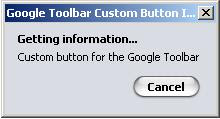


After installing the button you will be able to see it in the tool bar.
I've created a simple button to get RSS feed of my blog. Using it you can see the updates of my blog in a single click. You can try it here.
See Google Custom button API for more details.


Post a Comment